A CORAL subscriber asked for some help with the digital edition, noting that they were having trouble reading the small font size. Knowing that I (CORAL editor and publishing partner Matt Pedersen) recently suffered the indignation of having to purchase “cheaters” as I could no longer read the tiny light gray writing on a white USB cord, but somehow my children could, I can only empathize wholeheartedly with our friend’s plight!
In Page View
By default, the CORAL Digital Edition Platform opens in “Page View,” which loads the magazine in a view where everything is laid out as it appears in our glorious print edition. In this mode, the zoom controls are not shown by default, but if you double-click on a page, it zooms in slightly, and you can drag around on the pages. Furthermore, the zoom controls are revealed, and you can magnify the page quite substantially!
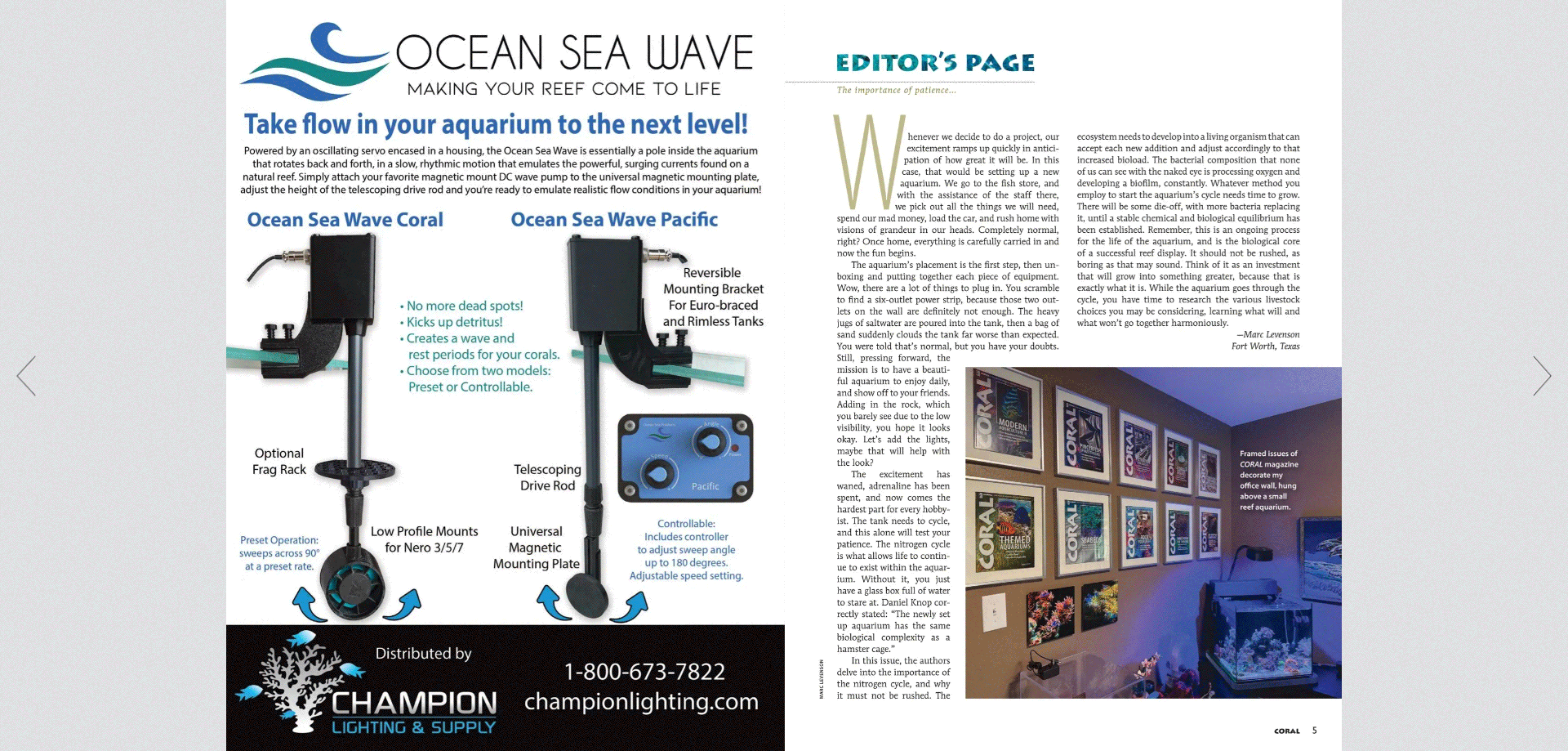
The process is effectively the same when on a phone. Double-tapping the page view reveals the same zoom menu at the lower right, and you can substantially magnify what you’re seeing.
But there are even more options to make your digital reading experience easy on the eyes!
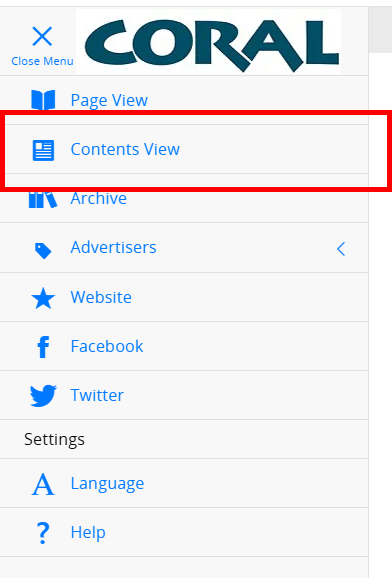
In Contents View
There are other ways to read CORAL‘s digital edition, which I think are even better, particularly when on the go. You’ll find even more viewing and search options if you switch into the “Contents View” by opening up the “hamburger menu” at the top left of the screen. On a phone-sized display, the font size is very large and pretty well set, but what about on larger devices?
When you’re in an individual article, you have at least two ways to change the font size of what you are reading.
Option #1
The first option available to you, digital edition reader, is to use the built-in font size toggle. By default, the digital edition opens at the smallest font size.
However, there are two additional steps up. Simply click the a/A button in the floating panel to increase the font size. It loops through the three size options. Here’s a quick animation of the process.
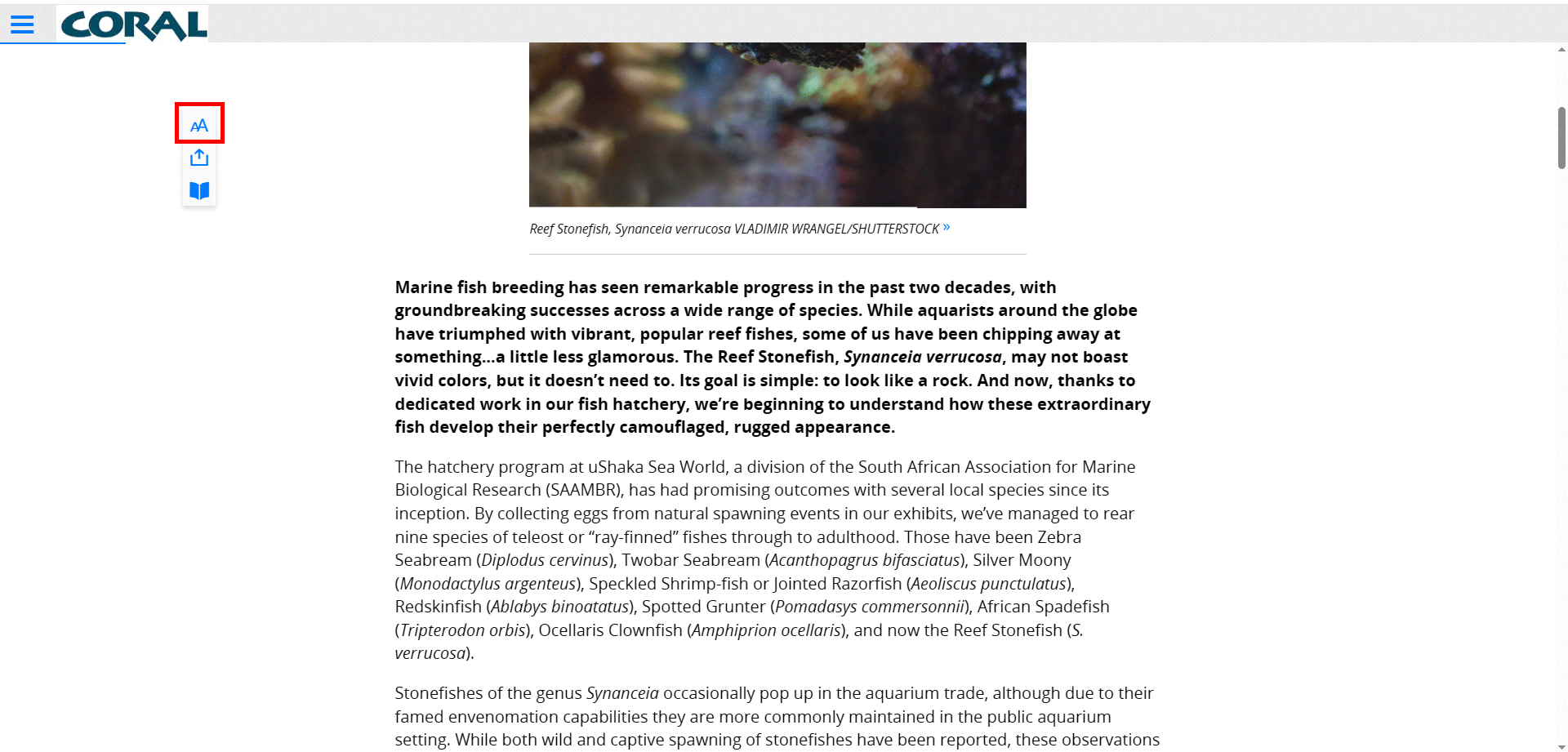
But as people say on TV….wait..there’s more!
You can even use your web browser’s settings to hijack the process (well, you’re not really hacking into anything; this is somewhat by design). My example here uses the current version of Chrome on a PC, but your preferred browsing software likely has similar options. Shown below is what happens when I simply have the default font size in the digital reader, and raise my browser’s text-zoom settings to 125%. Of course, this is a browser change I’m making; on my computer it doesn’t affect other tabs or windows, but not all computers and browsers will play the same way. Here’s the end result:

There is one subtle but important difference if you use the browser’s zoom functionality to change font scale. When you use this, it doesn’t just change the settings of what you’re reading; it affects the text everywhere in the interface, including buttons, menu items, article titles, and pretty much anything else. I suppose that could be helpful or annoying, depending on your preferences or needs.
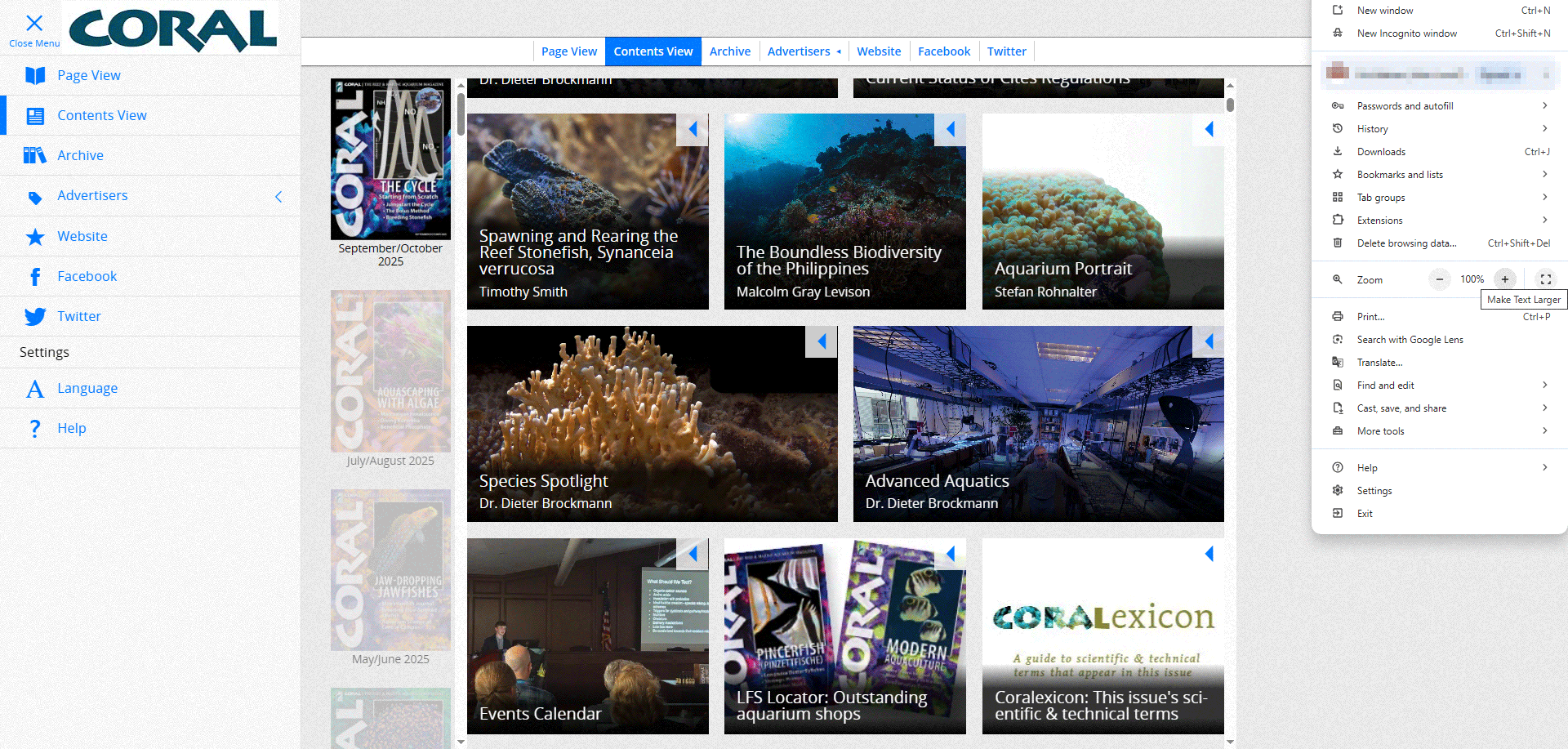
My thanks to the reader who put us on the spot and asked for help with this! I hope it helps other subscribers and shows potential subscribers the platform’s power! It’s just one more reason to become a CORAL Magazine subscriber today!
Are you a CORAL customer who has a question or could use some advice that other readers might find helpful? Send us your questions or suggestions anytime at customerservice@aquaticmediapress.com.




